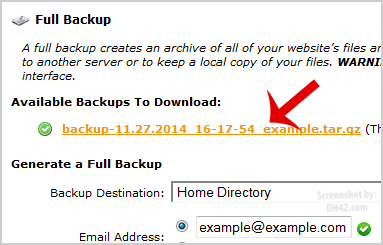2. In the "Files" section, click on "Backups" Icon.
3. Under "Full Backup", click on the "Download a Full Website" button.
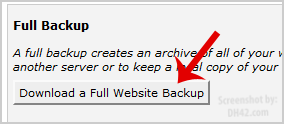
4. From the dropdown menu, select the backup destination as "Home" and enter your email address in the e-mail filed so that you can receive notification when the backup is complete.
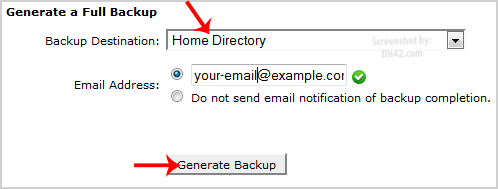
After the cPanel backup is completed, you will receive notification and the backup will be available for download under the "Available Backups To Download" list on the Full backup page.