Prestashop has a variety of settings that can be tweaked in order to increase your site's speed. They can all be found under Advanced Parameters, Performance.
Smarty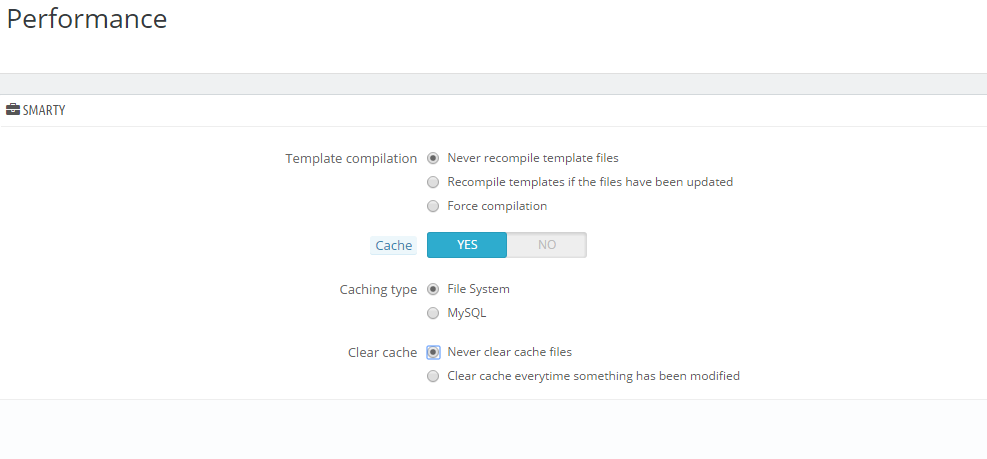
Unless you are debugging, or see any specific issue, make sure to set your option as the image above. Speficially, set Cache to Yes and Template Compilation to Never recompile template files.
Next, scroll down to the CCC (Combine, Compress, Cache) panel, and set it as follows: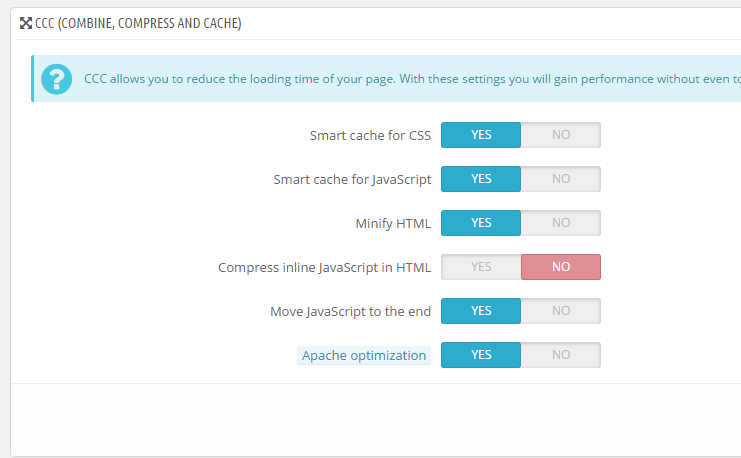
You can turn on the third option from the bottom as well, but it might break some scripts that use the // comment style.

